How To Recover Drive Data From Windows OS?
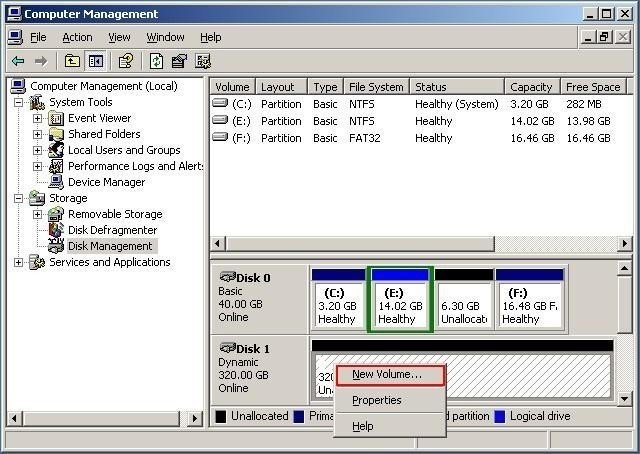
When we delete the partition, the operating system removes the partition’s file system boot sector as well as erase the partition entry from the Microsoft management console disk management snap-in private region database. However, the partition deletion process doesn’t harm the rest of the drive and leave it intact including the data stored in it. After deletion of the partition, you can copy the boot sector back to sector-0 and also become able to restore the partition if you know the original size of the partition.
If know what was the exact size of the deleted partition, then you can easily get back your deleted partition but if don’t remember the size then it might be not possible to recover it back. For instance, you know the exact size of the lost partition and want to restore it back then you have to go through the below steps.
To execute the recovery steps, first of all, you should know the file system of the deleted partition. First, let’s take the example of NTFS partition.
Recreate the partition by going into disk management system. Go to start -> program ->Administrative tool -> Computer Management -> and select storage
After this, do right click on the un-partitioned space and select new volume.
“New Volume Size” Window will appear just type the exact size of the volume which your previous volume had and then click on next.
After clicking on Next it will ask you to assign the drive letter, just give the name to new volume and click on next
After this, it will ask you to format the drive to store new data on it. Uncheck the Perform a Quick Format option and then click on next.
After this it will ask you to finish the volume creation process, just click on it.
Once you have created the new volume same as the lost volume just run dskprobe.exe to recover the boot sector backup of the NTFS volume. Diskprobe.exe will help you to copy the boot sector of the volume.
After you rewrite the NTFS boot sector, quit Dskprobe.exe
Open the Computer Management Console and go to Action menu and click on Rescan Disks to mount the volume for immediate use.
This method can help you to restore deleted partition but not all the time this method works. It works rarely, and people moves forward for another easy method of partition recovery. They usually go with the drive recovery software, which gives the assurance of drive recovery. To get your drive back you only need to install the drive recovery tool and it will allow you to select the drive from which you want recover partition.
Easy Method to Recover Deleted Logical Drive from Physical Hard Drive
Install Stellar Phoenix Windows data recovery - Home ( https://www.stellarinfo.com/windows-data-recovery.php ) and connect your Hard drive to the computer. The software will allow you to recover the lost logical drive from the computer's or laptop's physical drive. After recovering the lost drive you will see all your lost recoverable drives, just select the one for recovering the lost data and start the easy data recovery process with Stellar data recovery software.
Conclusion :- You may lose your partition any time but if you have a best and safe data recovery program then you can easily retrieve your deleted partition without facing any hamper.
Article Comments
Similar Articles
Articles Search
Sponsor
There are zero sub-categories in this parent category.
There are zero sub-categories in this parent category.
There are zero sub-categories in this parent category.
















